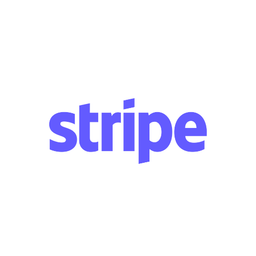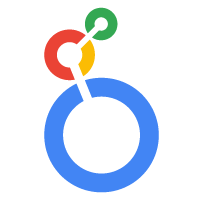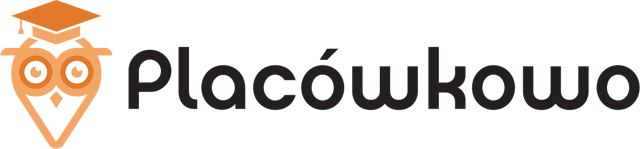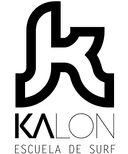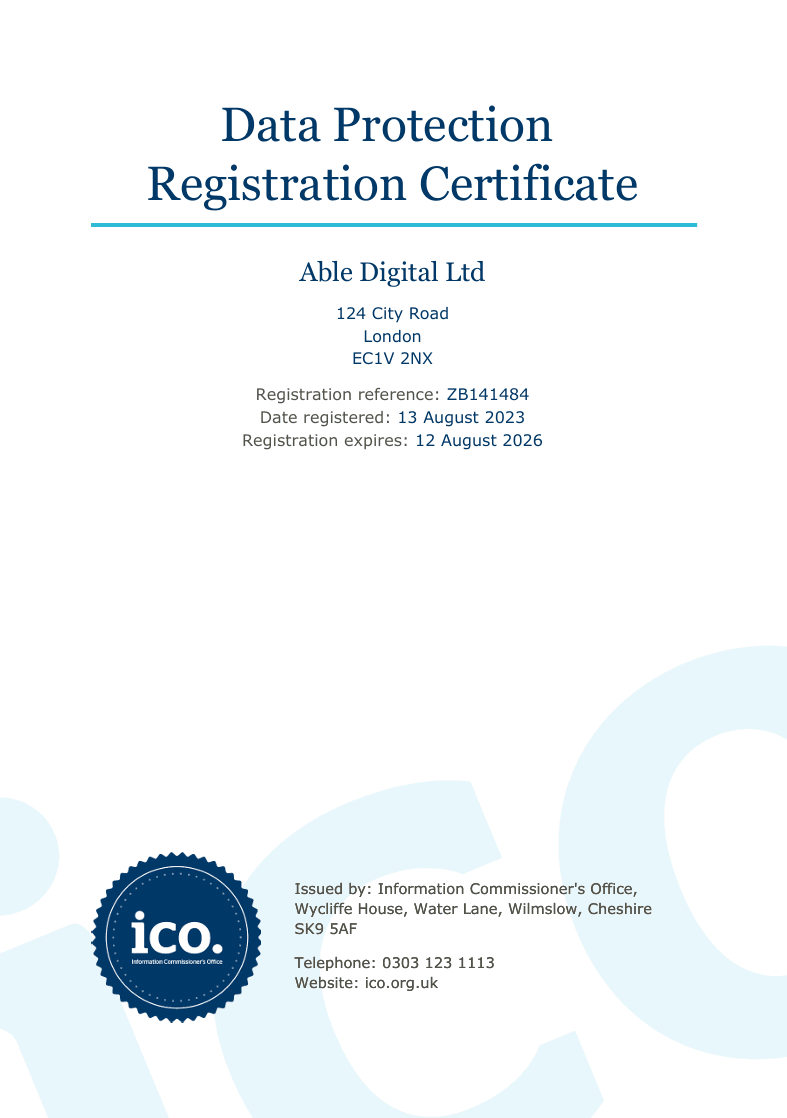Connect Stripe and Looker Studio (formerly Google Data Studio)
Why do Stripe and Looker Studio Need to Be Connected?
Stripe is a powerful payment processing SaaS platform. Looker Studio helps businesses convert raw data into informative reports on the business's growth by marketing channel. Both offer a rich set of data, and using Able CDP to connect the two platforms allows for a more accurate and in-depth analysis of the data.
Stripe customer data without proper first-party attribution doesn’t allow you to leverage the reporting capabilities of other reporting tools you may be using such as Looker Studio. It is impossible to accurately measure growth of monthly recurring revenue by channel without attributing sales to original marketing sources.
Combining browser and server-side tracking data allows you to populate BigQuery with Stripe payments, subscriptions and other conversion events - each attributed to the original customer source - before sending it on to Looker Studio to create customized reports.
A Complete Solution for Integrating Stripe and Looker Studio
Able Customer Data Platform is the ultimate Stripe and Looker Studio integration.
It combines browser tracking with server API integrations, sending website activity and purchases to BigQuery for management and analysis which can then be transferred to Looker Studio to create reports.
Able introduces an easy to use data schema that combines first-party tracking and first-touch attribution based on the concept of a Customer. Customer associates Events that happen on website and in Stripe by associating these Events using Customer Keys. Customer Keys are Customer attributes that uniquely identify a customer across events and devices. The most common ones are email and phone.
All of this happens in Able CDP automatically, by using Able's own website and form tracking data and Stripe webhooks.
Connect Able to Google BigQuery to obtain access to all Stripe sales enriched with customer sources in real-time and use them to build reports in BI applications like Google Data Studio.
How Able CDP Integrates Stripe and Looker Studio
Able makes it easy to feed all Stripe conversion data into BigQuery in real-time. It allows you to report on actual Stripe revenue rather than conversions to leads, attributing all subsequent Stripe revenue to the original visitor and campaign — even if it occurs weeks after the initial visit.
Able tracks Stripe subscriptions and payments by processing web hooks from Stripe and attributing them to the original visitor on Stripe tracked by Able, which Able sends information to BigQuery.
Able CDP combines browser and back-end tracking to:
- store original customer source, UTM parameters, referrer URL and landing for every touchpoint.
- track lead and sign-ups forms to associate customer details with website visitor.
- send attributed conversion data into BigQuery using a server-to-server integration with Stripe.
4 Steps to Connect Stripe with Looker Studio by Using Able CDP
Step 1. Sign up for a free account
Complete the sign up form to get instant access to your Able trial account for free.
Step 2. Install Able tracking code on the website
After signing up for a free account, Able CDP will prompt you to add code to your website. The tracking code is necessary to allow Able to link further Stripe conversions with Looker Studio.

Add lead form URLs to the HTML Forms Tracking section to let Able automatically recognize the sign-up and lead forms you're using. Any standard lead form widgets that we could detect during the account setup will appear in the Dynamic Lead Forms Tracking section.
Press "Generate" in the Get Code section to generate a unique tracking code to add to your site.
Able CDP page view tracking doesn't install its own cookies and relies on third-party identifiers such as Google Analytics Client Id to connect customer activity between website pages. Please enable cross-domain measurement in Google Analytics if your landing and lead/order pages are hosted on different domains.
Step 3. Connect Able to Stripe
Click "Add Service Integration" on the "Funnel" tab and choose Stripe.

Follow the instructions displayed. They will differ depending on the type of Stripe payments you are using. The conversion event that needs to be tracked depends on whether you're using Stripe Subscriptions (and, correspondingly, generate Stripe Invoices for each payment) or just the Checkout alone.
Open Stripe Dashboard, and add a webhook endpoint, following the instructions displayed in Able.

Able CDP will now receive webhooks from Stripe, automatically attributing Purchases to Customers by customer emails and phones.

In addition to tracking Stripe invoice payments, Able supports tracking of Stripe one-off payments. The set up is almost identical to tracking paid invoices, except the event name set in Stripe webhook settings should be 'payment_intent.succeeded' instead of 'invoice.paid'. There are additional capabilities to track the start and cancellation of subscriptions as well as refunds.
Step 4. Connect Able to BigQuery and Link to Looker Studio
To connect, open Able Dashboard, open "BigQuery" tab and follow the steps to connect Able to your Google Cloud account and choose Google Cloud project to create a database for syncing the data to.

After connection, Able will create a new BigQuery dataset named according to the selected funnel UUID. The dataset will conform to the following schema.
- Visitors belong to the Funnel. Each Visitor represents a single unique customer. In Able BigQuery connector each dataset has data for a single funnel and this relationship is effectively unused.
- Visitor Keys belong the Visitors. Visitor keys are unique identifiers used to identify a customer and link customer activity (Events) across platforms.
- Events are events that happen to a Visitor. PageViews and Purchases are examples of the supported events
See more on the BigQuery Connector page.
To then link to Looker Studio:
- Sign in to Looker Studio.
- In the top left, click. then select Data Source.
- Select the BigQuery connector. The Configuration panel appears.
- Select PUBLIC DATASETS.
- For the Dataset, select samples.
- For the Table, select shakespeare.
- Select your Billing Project.
- Click CONNECT. The Fields panel appears.

Learn More
Read more about Able CDP tracking and attribution engine and how it utilizes a customer journey database to correctly attribute all purchases to the original visitors.