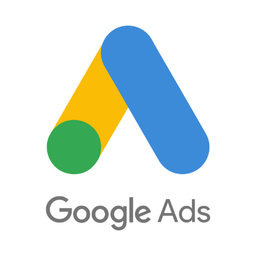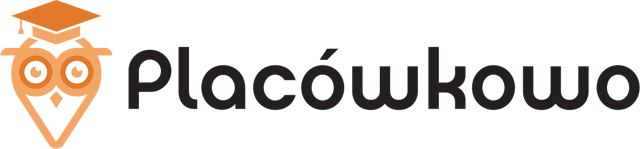Connect Kajabi and Google Ads
Why do Kajabi and Google Ads Need to Be Connected?
Using off-the-shelf Google Ads conversion tracking with Kajabi is not always reliable. Able's conversion tracking can solve most of the issues that marketers experience with it.
Here are some reasons why conversion tracking built into Google Ads is not enough:
- Underreporting purchase conversion as many Kajabi purchases are made after sign-up and tracking cookies set by Google Ads are not available at that point.
- Inability to track funnels that use Kajabi in conjunction with third-party CMS for landing pages or a third-party payments platform.
- Even when purchases are made entirely online, it's not uncommon for many sales made through ads to be unattributable to campaigns. This is due to users using multiple devices, ad blocker plugins, and client-side tracking generally not being reliable. Able can track users across domains and devices, fixing these errors in data.
- These missing sales that go unreported are caused by missing data, which occurs when there is no help from an integration platform such as Able CDP that ensures all sales data is properly attributed to a customer in Google Ads. Rather, only what's available on the front-end is tracked, limiting your business's ability to track a customer through the entire sales funnel.
Combining browser and server-side tracking to report conversions via the server-to-server Google Ads API integration solves these problems.
A Complete Solution for Integrating Kajabi and Google Ads
Able Customer Data Platform is the ultimate Kajabi and Google Ads integration.
It combines browser tracking with server API integrations, linking website activity with purchases on the back-end to build a complete journey of each customer across Kajabi and Google Ads.
This allows you to attribute 99% of sales to the correct marketing source, ad click and landing page and obtain data to inform strategy.
All of this without coding and complex manual set-up of the connection between Kajabi and Google Ads. Able already knows how to connect marketing data between Kajabi and Google Ads.
How Able CDP Integrates Kajabi and Google Ads
Able tracks Kajabi lead forms as well as purchases by receiving web hooks from Kajabi and attributing purchases to the original visitor tracked by Able, allowing it to send purchase conversions to Google Analytics and ad platforms such as Google Ads.
Able Customer Data Platform combines browser and back-end tracking to:
- store Google Ads click id for each lead form;
- add UTM parameters, referrer URL and landing page details to new leads;
- attribute successful Kajabi sales to the Google Ads API, as well as send e-commerce transactions attributed to the original visitor to Google Analytics (Universal Analytics and GA4 are supported).
4 Steps to Connect Kajabi with Google Ads by Using Able
Step 1. Sign up for a free account
Complete the sign up form to get instant access to your Able trial account for free.
Step 2. Install Able tracking code on the website
After signing up for a free account, Able CDP will prompt you to add code to your website. The tracking code is necessary to allow Able to link Kajabi and Google Ads to ensure all conversions data is transferred successfully.

Add lead form URLs to the HTML Forms Tracking section to let Able automatically recognize the sign-up and lead forms you're using. Any standard lead form widgets that we could detect during the account setup will appear in the Dynamic Lead Forms Tracking section.
Press "Generate" in the Get Code section to generate a unique tracking code to add to your site.
Able CDP page view tracking doesn't install its own cookies and relies on third-party identifiers such as Google Analytics Client Id to connect customer activity between website pages. Please enable cross-domain measurement in Google Analytics if your landing and lead/order pages are hosted on different domains.
Step 3. Connect Able to Kajabi

To track customer details and associate Kajabi customers with the visitor details, install tracking code generated using the "Code" section in Able CDP dashboard. This code will track Kajabi form submissions.
To set up sending of completed purchases from Kajabi to Able, add the following Purchase Webhook URL in Kajabi settings under Settings - Checkout:
https://7ibt78j0ja.execute-api.eu-west-2.amazonaws.com/Prod/kajabi-webhook/237b517f-3b75-4953-906b-77184b34b83d
where 237b517f-3b75-4953-906b-77184b34b83d - is the unique identifier of your funnel.

Able will now receive webhooks from Kajabi, automatically attributing Purchases to Visitors by customer emails and phones and sending Purchase conversions with detailed Invoice Lines where supported.
Note. Kajabi webhook for the Purchase events doesn't include the Purchase details. Able overcomes this limitation by including a workaround that captures the amount when a purchase started as an InitiateCheckout event and applying purchase details from it when the purchase is completed on the Kajabi back-end. If Able Customer history doesn't contain InitiateCheckouts events, please verify that the visitor tracking code has been generated using the "Code" tab in the Able CDP dashboard is displayed on pages with Kajabi order forms.
Step 4. Connect Able to Google Ads

1. Google Ads Setup.
The first step to start using a server-to-server integration is to configure Google Ads. The Part 1 of the ‘Set up offline conversion tracking‘ guide in Google Ads Help covers two necessary steps to begin: enabling auto-tagging and setting up a Conversion Action – a hint telling Google Ads how to process your conversions.
(Google refers to all conversions that aren’t tracked by its JS tracking code as ‘offline’. They may not actually happen offline, such as in a store, and would more often be a result of online user activity.)
2. Google Ads Customer Data Terms
To make sure that all conversions are processed, the Google Ads account must have accepted Customer Data Terms. This only needs to be done once per account and the Data Terms will be valid for all conversions automatically.
Open Tools - Conversions - Settings - Method for measuring offline conversions. Check that Enhanced conversions for leads method is selected and accept customer data terms.
3. Connect Able to Google Ads
In Able's platform, there is a ‘Sign In With Google’ button that will grant Able access to your Google Ads API, allowing you to send purchase conversions to Google Ads.
4. Create compatible conversion action in Google Ads
To do so, open Tools - Conversions in Google Ads. Click New Conversion Action - Import - Other data sources or CRMs - Track conversions from clicks. Enter desired conversion and attribution parameters and create conversion.
5. Send Able events as Google Ads Conversion Actions
Select the new Google Ads credential, and choose ‘Purchase’ event type. Able will display a list of Google Ads Customers your Google account has access to manage. Choose the one that has the Conversion Action that has been created in Google Ads Manager in the first step.
Press ‘Save’ button to save settings. Able Customer Data Platform will start sending all purchases it attributed to Google Ads clicks to Google Ads API.

Learn More
Read more about Able CDP tracking and attribution engine and how it utilizes a customer journey database to correctly attribute all purchases to the original visitors.