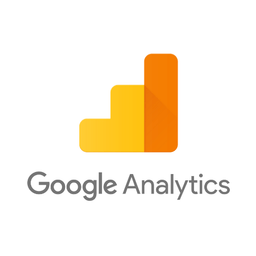Connect Salesforce and Google Analytics 4
Why do Salesforce and Google Analytics Need to Be Connected?
Salesforce is a cloud-based CRM used to manage the sales process. Google Analytics is one of the most widely used web analytics services. Both platforms offer a rich set of marketing data, but there are often significant discrepancies between them.
- Salesforce doesn't track website visitors until they become leads and customers and link purchases to the original lead source. This leads to unconnected reporting for lead sources in Google Analytics, which is missing actual revenue data, and limits Salesforce reporting capabilities by bundling all 'online' leads into the same category. Without a proper Salesforce and Google Analytics integration, it's impossible to understand where each customer came from in Salesforce, and to see revenue for each channel and campaign in Google Analytics.
- 30-40% of lead conversions in Google Analytics 4 frequently may have direct or incorrect sources, as well as not being attributed to the actual landing page that the customer first saw or found in an organic search engine. This happens because Google Analytics creates a separate session for the returning customer when a different device is used or if browser privacy features block Google Analytics cookies.
- Salesforce customer data without proper first-party attribution doesn't allow to leverage the reporting capabilities of the reporting tools like Google Analytics 4. It is impossible to accurately measure ROAS or other key marketing metrics in reporting tools without attributing sales to marketing sources.
Salesforce and Google Analytics 4 (GA4) integration enables getting a complete view of a customer journey. Attributing sales to leads and leads to marketing sources allows to accurately track marketing campaigns end-to-end and to understand LTV and ROI
A Complete Solution for Integrating Salesforce and Google Analytics
Able CDP combines browser tracking with server-side API integrations, linking website activity with closed won Salesforce opportunities to build a complete journey of each customer across website and Salesforce.
This allows to attribute 99% of sales to the correct marketing source, ad click and landing page, as well as see full website journey of each individual Salesforce lead and account and obtain data to inform strategy.
All of this without coding and complex manual set-up of the connection between Salesforce and Google Analytics. Able CDP already knows how to attribute Salesforce closed won opportunities and send them to Google Analytics and has a proprietary self-configuration engine that maps website form fields to Salesforce lead fields, extending Salesforce leads with attribution details such as UTM parameters, referrer URL and landing page URL.
How Able CDP Integrates Salesforce and Google Analytics
Able utilizes proprietary first-party tracking and attribution technology to integrate website lead forms with Salesforce API, adding attribution details to new leads and attributing each Salesforce closed won opportunity to the original visitor.
Able Customer Data Platform combines browser and back-end tracking to:
- store Google Analytics Client Id for each lead form;
- add UTM parameters, referrer URL and landing page details to new Salesforce leads;
- attribute successful deals to the Google Analytics Client Id that produced the original lead and send e-commerce transaction to Google Analytics.
It's important to add that Able CDP is flexible and you can implement only a half of the integration: for example, send closed won opportunities from Salesforce as purchases to Google Analytics without having to modify Salesforce Leads and use Able for their creation; or set up Able CDP lead attribution and use built-in Salesforce reporting without Google Analytics.
5 Steps to Connect Salesforce with Google Analytics 4 by Using Able
Step 1. Sign up for a trial account
Sign up on the Able homepage to instantly set up a trial account.
Step 2. Install Able tracking code on the website
Follow the instructions on the Get Code page in the Able Dashboard.

Able CDP page view tracking doesn't install its own cookies and relies on third-party identifiers such as Google Analytics Client Id to connect customer activity between website pages. Please enable cross-domain measurement in Google Analytics if your landing and lead/order pages are hosted on different domains.
Step 3. Connect Able to Salesforce
Open Able Dashboard, press 'Add Service Integration' – 'Salesforce'.
Under 'Track Salesforce Won Opportunities', press 'Connect Salesforce' button and establish connection with Salesforce:
Select the event you'd like to track and press 'Save'. Repeat for each event you'd like to track. For example, add Purchase event, which will track closed won opportunities, and Qualify event for an opportunity stage transition that represents qualification in your funnel.
Step 4. Add Google Analytics Property Id to Able to send closed won Salesforce opportunities as Google Analytics e-commerce conversions
Open Google Analytics, Admin – Data Streams page. Record the Measurement Id displayed for your property.
Open Able Dashboard, press Add Service Integration, select Google Analytics 4 and paste the Measurement Id into the Google Analytics 4 settings:

Select the Google Analytics Credential you’ve just saved and ‘Purchase’ event type. Press ‘Save’.

At this point required integration setup is complete and Able will start sending all Purchases that it attributed to Google Analytics visitors to Google Analytics Measurement API. Conversions will appear in all standard reports.

Learn More
Read more about Able CDP tracking and attribution engine and how it utilizes a customer journey database to correctly attribute all purchases to the original visitors.