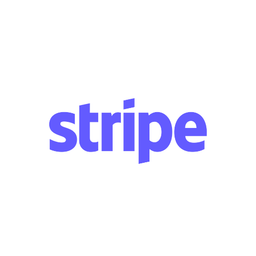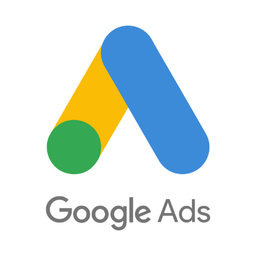Connect Stripe and Google Ads API
Why do Stripe and Google Ads Need to Be Connected?
Reporting Stripe sales and subscriptions to Google Ads API extends Google Ads reporting to include 'offline' conversions that happen in Stripe, enabling reporting on ROI and performance-based targeting and optimization.
Here are some reasons why conversion tracking built into Google Ads is not enough:
- Purchases and other conversion events that cannot be tracked in browser by Google Tag. For example, when an initial payment for a subscription is successfully taken by a payment processor like Stripe after trial period ends. Not using purchases as a conversion goal severely limits performance of Google Ads.
- Even when purchases are made entirely online, it's not uncommon for 30-50% of the sales made through ads to be unattributable to campaigns. This is due to users using multiple devices, ad blocker plugins, and client-side tracking generally not being reliable.
- These missing conversions that go unreported are caused by missing data, which occurs when there is no help from an integration platform such as Able CDP that ensures all sales data is properly attributed to a customer in Google Ads. Rather, only what's available on the front-end is tracked, limiting your business's ability to track a customer through the entire sales funnel.
Combining browser and server-side tracking to report conversions via the server-to-server Google Ads API integration solves these problems.
A Complete Solution for Integrating Stripe and Google Ads
Able Customer Data Platform is the ultimate Stripe and Google Ads integration.
It combines browser tracking with server API integrations, linking website activity with purchases on the back-end to build a complete journey of each customer across Stripe and Google Ads.
This allows to attribute 99% of sales to the correct marketing source, ad click and landing page and obtain data to inform strategy.
All of this without coding and complex manual set-up of the connection between Stripe and Google Ads. Able already knows how to connect marketing data between Stripe and Google Ads.
How Able CDP Integrates Stripe and Google Ads
Able tracks Stripe subscriptions and payments by processing web hooks from Stripe and attributing them to the original visitor tracked by Able, allowing to send purchase conversions to Google Ads.
Able CDP combines browser and back-end tracking to:
- store Google Ads Click Ids and Global Site Tag Client Id for each lead and sign-up form;
- attribute successful payments to the Google Ads click ids and send conversion to Google Ads API with additional customer match parameters.
Unlike workflow automation products such as Zapier, Able sends actual click id parameters (gclid, wbraid or gbraid) to Google Ads API, ensuring it receives exact attribution details, allowing it to attribute conversion to the specific user, ad click and campaign.
Able Stripe integration supports tracking multiple kinds of Stripe conversions:
- Completed checkout sessions
- Subscription start and cancellation
- First subscription payment
- Invoice payments
- Payment Intent and Stripe Charges API purchases
- Refund
It's compatible with any kind of Stripe checkout including payment links and pricing tables.
4 Steps to Connect Stripe with Google Ads API by Using Able
Step 1. Sign up for a free account
Complete the sign up form to get instant access to your Able trial account for free.
Step 2. Install Able tracking code on the website
After signing up for a free account, Able CDP will prompt you to add code to your website. The tracking code is necessary to allow Able to link Stripe and Google Ads to ensure all conversions data is transferred successfully.

Add lead form URLs to the HTML Forms Tracking section to let Able automatically recognize the sign-up and lead forms you're using. Any standard lead form widgets that we could detect during the account setup will appear in the Dynamic Lead Forms Tracking section.
Press "Generate" in the Get Code section to generate a unique tracking code to add to your site.
Able CDP page view tracking doesn't install its own cookies and relies on third-party identifiers such as Google Analytics Client Id to connect customer activity between website pages. Please enable cross-domain measurement in Google Analytics if your landing and lead/order pages are hosted on different domains.
Step 3. Connect Able to Stripe
Click "Add Service Integration" on the "Funnel" tab and choose Stripe.

Follow the instructions displayed. They will differ depending on the type of Stripe payments you are using. The conversion event that needs to be tracked depends on whether you're using Stripe Subscriptions (and, correspondingly, generate Stripe Invoices for each payment) or just the Checkout alone.
This step will connect your Stripe account data to Able, allowing it to receive and attribute conversions from Stripe server-side.
Step 4. Connect Able to Google Ads

1. Google Ads Setup.
The first step to start using a server-to-server integration is to configure Google Ads. The Part 1 of the ‘Set up offline conversion tracking‘ guide in Google Ads Help covers two necessary steps to begin: enabling auto-tagging and setting up a Conversion Action – a hint telling Google Ads how to process your conversions.
(Google refers to all conversions that aren’t tracked by its JS tracking code as ‘offline’. They may not actually happen offline, such as in a store, and would more often be a result of online user activity.)
2. Google Ads Customer Data Terms
To make sure that all conversions are processed, the Google Ads account must have accepted Customer Data Terms. This only needs to be done once per account and the Data Terms will be valid for all conversions automatically.
Open Tools - Conversions - Settings - Method for measuring offline conversions. Check that Enhanced conversions for leads method is selected and accept customer data terms.
3. Connect Able to Google Ads
In Able's platform, there is a ‘Sign In With Google’ button that will grant Able access to your Google Ads API, allowing you to send purchase conversions to Google Ads.
4. Create compatible conversion action in Google Ads
To do so, open Tools - Conversions in Google Ads. Click New Conversion Action - Import - Other data sources or CRMs - Track conversions from clicks. Enter desired conversion and attribution parameters and create conversion.
5. Send Able events as Google Ads Conversion Actions
Select the new Google Ads credential, and choose ‘Purchase’ event type. Able will display a list of Google Ads Customers your Google account has access to manage. Choose the one that has the Conversion Action that has been created in Google Ads Manager in the first step.
Press ‘Save’ button to save settings. Able Customer Data Platform will start sending all purchases it attributed to Google Ads clicks to Google Ads API.

Learn More
Read more about Able CDP tracking and attribution engine and how it utilizes a customer journey database to correctly attribute all purchases to the original visitors.
Discover SaaS conversion funnel tracking best practices.