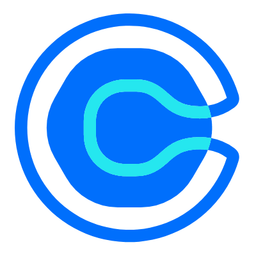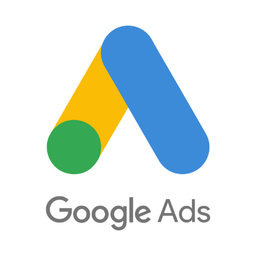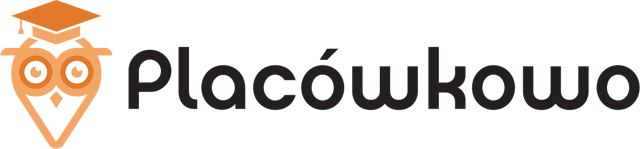Connect Calendly and Google Ads
Why do Calendly and Google Ads Need to Be Connected?
Calendly is a popular scheduling and appointment booking software. Without a Google Ads API integration that attributes conversions to click ids, customers who first click Google Ads ad and enter funnel by completing Calendly form often may not be recognized when they purchase a product. Both platforms keep a rich set of data, but without integration, such as from Able CDP, reporting conversions to actual purchases may often be impossible or unreliable.
Here are some reasons why conversion tracking built into Google Ads is not enough:
- Many purchases following a Calendly booking are made after sign-up and tracking cookies set by Google Tag on ad click are not available in browser cookies anymore. sGTM doesn't solve this.
- Often, conversion would be happening server-side, such as a CRM closed deal or a Stripe payment after the end of trial.
- Even when purchases are made entirely online, it's not uncommon for a portion of sales made through ads to be unattributable to campaigns. This is due to users using multiple devices, ad blocker plugins, and client-side tracking generally not being reliable.
- Sending conversions to Google Ads API including the exact click id solves cookie-related reporting problems by sending more data, allowing Google Ads to recognize conversions from regular ad clicks and anonymized IOS clicks.
- These missing sales that go unreported are caused by missing data, which occurs when there is no help from an integration platform such as Able CDP that ensures all sales data is properly attributed to a customer in Google Ads. Rather, only what's available on the front-end is tracked, limiting your business's ability to track a customer through the entire sales funnel.
Combining browser and server-side tracking to report conversions via the server-to-server Google Ads API integration solves these problems.
A Complete Solution for Integrating Calendly and Google Ads
Able Customer Data Platform is the ultimate Calendly and Google Ads integration.
It combines browser tracking with server-side tracking, linking website activity with purchases on the back-end to build a complete journey of each customer across Calendly, Google Ads and other platforms.
This allows you to attribute 99% of sales to the correct marketing source, ad click and landing page and obtain data to inform strategy.
In addition to having precise reporting data on Calendly bookings, Able attributes future conversions in any platforms to the original visitor who completed Calendly booking form, allowing to report sources of such conversions and send to Google Ads and other ad platforms attributed to the original click identifier.
All of this without coding and complex manual set-up of the connection between Calendly and Google Ads. Able already knows how to connect marketing data between Calendly and Google Ads.
How Able CDP Integrates Calendly and Google Ads
Able tracks Calendly booking form completions as well as purchases, both done in Calendly or externally – such as closed won CRM deals and Stripe purchases, attributing purchases to the original visitor tracked by Able, allowing it to send purchase conversions to Google Analytics and ad platforms such as Google Ads.
Able Customer Data Platform combines browser and back-end tracking to:
- store Google Ads Click id, including the gclid, when available, as well as IOS-specific gbrand and wbraid parameters when a Calendly form is completed.
- attribute successful payments to the Google Ads click id and send attributed conversions to Google Ads API.
- send Enhanced Match Parameters. Customer email, phone, name and address help Google Ads to attribute sales when a click id parameter isn't available or is inconclusive
5 Steps to Connect Calendly with Google Ads by Using Able
Step 1. Sign up for a free account
Complete the sign up form to get an Able trial account set up instantly. No credit card required.
Step 2. Install Able tracking code on the website
After signing up for a free account, Able CDP will prompt you to add code to your website.
This tracking code will record ad click ids and details of the original landing page visit, as well as lead form submissions, allowing to attribute customers to website visitors. Able CDP uses its tracking to capture UTM parameters, referrer URL and landing page URL, store them in its own attribution database together with the personal identifiers such as email or phone, entered by customer in lead and order forms, allowing it to associate all future customer activity with the original website visitor source.

Presence of Calendly forms on the website is normally detected automatically. If it wasn't, open the "Funnel" tab, press "Add Service Integration", select Calendly and enable the "Add service to the funnel stack" option:

Press "Generate" in the Get Code section to generate a unique tracking code to add to your site.
Able CDP page view tracking doesn't install its own cookies and relies on third-party identifiers such as Google Analytics Client Id to connect customer activity between website pages. Please enable cross-domain measurement in Google Analytics if your landing and lead/order pages are hosted on different domains.
Note: Able CDP only supports embedded Calendly forms. This is required in order to associate visitor completing the form with the landing page view and click ids present in the URL at the time of the initial visit.
Step 3. Connect Able to Calendly
Able uses the server-side Calendly API to retrieve all customer details from Calendly, ensuring that Facebook's Conversions API and other ad platform server-side tracking APIs have access to complete customer details, including the email.
Open the "Funnel" tab, press "Add Service Integration" and select Calendly.

Press "Connect Calendly" and follow the steps to let Able access Calendly.

This is required in order to let Able to retrieve values entered by the website visitor such as email or phone in order to attribute future conversions to them.
Once connected, enable retrieval of Schedule events from Calendly:

Whilst the only available event type on this screen is "Schedule", Able will automatically transform free bookings to "Schedule" events and paid bookings to "Purchase" events.
Step 4. Connect other conversion sources to Able
If purchases aren't made through Calendly paid bookings, the platform handling them will need to be connected to Able to notify it when a purchase occurs.
Able will then use the email to attribute purchase to the visitor who completed Calendly form – as well as their source and Google Ads click id. (Able supports both gclid parameter, as well as gbraid/wbraid.)
Commonly used platforms supported by Able include:
- Payment systems like Stripe
- CRMs like Salesforce and Scoro
- E-commerce platforms like Kajabi and WooCommerce
See a full list of available marketing API integrations.
Conversions can also be sent to Able from custom applications or Zapier as webhooks.
Able's solution differs from the built-in Zapier integration with Facebook in that it provides a complete experience, looking up the exact click ID corresponding to the visitor, rather than only sending an email, thus providing near-complete event matching precision.
Step 5. Connect Able to Google Ads

1. Google Ads Setup
The first step to start using a server-to-server integration is to configure Google Ads. The Part 1 of the ‘Set up offline conversion tracking‘ guide in Google Ads Help covers two necessary steps to begin: enabling auto-tagging and setting up a Conversion Action – a hint telling Google Ads how to process your conversions.
(Google refers to all conversions that aren’t tracked by its JS tracking code as ‘offline’. They may not actually happen offline, such as in a store, and would more often be a result of online user activity.)
2. Google Ads Customer Data Terms
To make sure that all conversions are processed, the Google Ads account must have accepted Customer Data Terms. This only needs to be done once per account and the Data Terms will be valid for all conversions automatically.
Open Goals - Conversions - Settings - Customer data terms. Check that the data terms are accepted and a separate Enhanced conversions setting (if available in your account) is selected and set to "Google Ads API".
3. Connect Able to Google Ads
In Able's platform, there is a ‘Sign In With Google’ button that will grant Able access to your Google Ads API, allowing you to send purchase conversions to Google Ads.
4. Create compatible conversion action in Google Ads
To do so, open Goals - Conversions in Google Ads. Click New Conversion Action - Import - Other data sources or CRMs - Track conversions from clicks. Enter desired conversion and attribution parameters and create conversion.
5. Send Able events as Google Ads Conversion Actions
Select the new Google Ads credential, and choose a suitable event type such as 'Purchase' or 'Schedule'. Able will display a list of Google Ads Customers your Google account has access to manage. Choose the one that has the Conversion Action that has been created in Google Ads Manager in the first step.
Press ‘Save’ button to save settings. Able Customer Data Platform will start sending all purchases it attributed to Google Ads clicks to Google Ads API.

Learn More
Read more about Able CDP tracking and attribution engine and how it utilizes a customer journey database to correctly attribute all purchases to the original visitors.
Read more about server-side tracking and Able's Google Ads server-side tracking implementation.