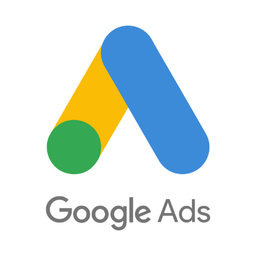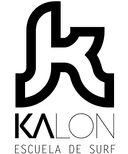Connect WooCommerce and Google Ads
Why do WooCommerce and Google Ads Need to Be Connected?
Able conversion tracking solves many issues that marketers experience using off-the-shelf Google Ads conversion tracking with WooCommerce:
- Solve tracking and attribution. Able fixes WooCommerce conversion tracking by attributing each conversion to the original ad for modelled conversions, allowing to report even IOS 14 conversions correctly in Google Ads reports by sending conversions to Google Ads server-side API.
- Track, connect and attribute. Able is an advanced automated lead form tracking solution. It captures correct visitor source even when using non-WooCommerce lead forms in your funnel. It attributes all WooCommerce purchases to original visitor and sends data back to Google Ads, as well as other ad platforms and Google Analytics. Know sources of 99% of sales.
- Know each customer journey. Use customer journey mapping to understand how and why your biggest customers buy and how you can increase sales. Able uses first-party tracking and server-side data to map customer journeys even when complex funnels involving multiple domains and devices are used.
A Complete Solution for Integrating WooCommerce and Google Ads
Able Customer Data Platform simplifies tracking WooCommerce conversions in Google Ads by offering an all-in-one solution that attributes each lead or started checkout to original traffic source and sends completed purchases to Google Ads API.
It combines browser tracking with server API integrations, linking website activity with purchases on the back-end to build a complete journey of each customer across WooCommerce and Google Ads.
This allows to attribute 99% of sales to the correct marketing source, ad click and landing page and obtain much better data to inform strategy compared to using a simple Google Ads tag.
All of this without coding and complex manual set-up of the connection between WooCommerce and Google Ads. Able already knows how to connect track WooCommerce orders, lead forms and send attributed purchases to Google Ads.
How Able CDP Integrates WooCommerce and Google Ads
Able tracks WooCommerce order forms as well as purchases by receiving web hooks from WooCommerce and attributing purchases to the original visitor tracked by Able, allowing to send purchase conversions to Google Ads and analytics platforms such as Google Analytics.
Able Customer Data Platform combines browser and back-end tracking to:
- store Google Ads click id (including IOS 14 privacy-friendly ids) for each started WooCommerce order;
- add UTM parameters, referrer URL and landing page details to new leads;
- attribute successful WooCommerce order after to the Google Ads click ids after a payment is completed and send e-commerce transaction to Google Ads API with all available ids, as well as additional Customer Match details.
How Able Differs from WordPress Plugins
Able is a standalone customer data platform that tracks Google Ads conversions in WooCommerce stores. It collects website visitor data, records precise click identifiers, and later attributes WooCommerce conversions server-side. This ensures that Google Ads always receives conversions attributed to the exact click identifiers, providing complete transparency on which purchase conversions originated from Google Ads campaigns.
Able can also attribute conversions from hybrid funnels, such as:
- Initial leads processed by forms or widgets different from the WooCommerce checkout form, followed by eventual purchases
- WooCommerce initial purchases followed by future upsells and subscription revenue
All of these conversions are attributed to the original Google Ads campaign. When they fall within the 90-day Google Ads conversion window, they are correctly displayed in Google Ads reports.
How Able Differs from GTM Google Ads Tracking
Google Tag Manager (GTM) is another common approach for sending conversions to Google Ads. However, both regular and server-side GTM versions rely on browser tracking data. The major caveat of using GTM is its lack of built-in data storage. It can only forward conversion data available in the browser, which is often limited by cookie blocking, especially when purchases occur some time after the initial website visit.
Able addresses this limitation by:
- Associating customer email with the Google Ads click ID as soon as possible
- Ensuring all future sales are attributed to the correct source server-side
- Receiving purchase events from WooCommerce
- Attributing them to the original click IDs
- Sending them, along with the conversion values, to the Google Ads API
This approach provides more accurate and comprehensive conversion tracking for your WooCommerce store, ensuring that all conversions are recognized and available for ad delivery optimization and retargeting.
How to Set Up WooCommerce Google Ads Conversion Tracking
Step 1. Sign up for a free Able trial account
Complete the sign up form to create a trial account.
Step 2. Install Able tracking code on the website
After signing up for a free account, Able CDP will prompt you to add code to your website.
This tracking code will record ad click ids and details of the original landing page visit, as well as lead form submissions, allowing to attribute customers to website visitors. Able CDP uses its tracking to capture UTM parameters, referrer URL and landing page URL, store them in its own attribution database together with the personal identifiers such as email or phone, entered by customer in lead and order forms, allowing it to associate all future customer activity with the original website visitor source.

Add lead form URLs to the HTML Forms Tracking section to let Able automatically recognize the sign-up and lead forms you're using. Any standard lead form widgets that we could detect during the account setup will appear in the Dynamic Lead Forms Tracking section.
Press "Generate" in the Get Code section to generate a unique tracking code to add to your site.
Able CDP page view tracking doesn't install its own cookies and relies on third-party identifiers such as Google Analytics Client Id to connect customer activity between website pages. Please enable cross-domain measurement in Google Analytics if your landing and lead/order pages are hosted on different domains.
Step 3. In the Funnel tab, click add service integration to select which platforms you want to integrate with

Step 4. Connect Able to WooCommerce

Track Customer Details
- To track customer details and associate WooCommerce customers with the visitor details, install tracking code generated using the "Get Code" section. This code will track WooCommerce form submissions.
Create WooCommerce API Key
- Open WooCommerce Settings, Advanced - REST API.
- Create a new API key with Read permissions.
Save Consumer key and secret as a new Able credential

Add Inbound Integration
Configure WooCommerce to Notify Able of New Purchases
- Open Advanced - Webhooks in WooCommerce settings. Add a new webhook with following parameters:
- Status: Active
- Topic: Action
- Action Event: woocommerce_order_status_changed
- Delivery URL: https://pfsh9epbe1.execute-api.eu-west-2.amazonaws.com/Prod/woocommerce-webhook/237b517f-3b75-4953-906b-77184b34b83d, where 237b517f-3b75-4953-906b-77184b34b83d - unique identifier of your funnel.
Able CDP will now receive webhooks from WooCommerce and retrieve purchase details from its API, automatically attributing Purchases to Visitors by customer emails and phones and sending Purchase conversions with detailed Invoice Lines where supported.
WooCommerce purchases are attributed by matching purchase to the web lead by billing email or phone. Transition of order status into ‘processing’ is treated as a successful order event.
Step 5. Connect Able to Google Ads

1. Google Ads Setup.
The first step to start using a server-to-server integration is to configure Google Ads. The Part 1 of the ‘Set up offline conversion tracking‘ guide in Google Ads Help covers two necessary steps to begin: enabling auto-tagging and setting up a Conversion Action – a hint telling Google Ads how to process your conversions.
(Google refers to all conversions that aren’t tracked by its JS tracking code as ‘offline’. They may not actually happen offline, such as in a store, and would more often be a result of online user activity.)
2. Google Ads Customer Data Terms
To make sure that all conversions are processed, the Google Ads account must have accepted Customer Data Terms. This only needs to be done once per account and the Data Terms will be valid for all conversions automatically.
Open Tools - Conversions - Settings - Method for measuring offline conversions. Check that Enhanced conversions for leads method is selected and accept customer data terms.
3. Connect Able to Google Ads
In Able's platform, there is a ‘Sign In With Google’ button that will grant Able access to your Google Ads API, allowing you to send purchase conversions to Google Ads.
4. Create compatible conversion action in Google Ads
To do so, open Tools - Conversions in Google Ads. Click New Conversion Action - Import - Other data sources or CRMs - Track conversions from clicks. Enter desired conversion and attribution parameters and create conversion.
5. Send Able events as Google Ads Conversion Actions
Select the new Google Ads credential, and choose ‘Purchase’ event type. Able will display a list of Google Ads Customers your Google account has access to manage. Choose the one that has the Conversion Action that has been created in Google Ads Manager in the first step.
Press ‘Save’ button to save settings. Able Customer Data Platform will start sending all purchases it attributed to Google Ads clicks to Google Ads API.

Learn More
E-Commerce Conversion Funnel Tracking
Able CDP helps to track modern multiple step e-commerce funnels where customers interact with multiple services prior to eventually making a purchase, resolving issues with incorrect Google Analytics attribution and conversions missing from Google Ads and Facebook Ads reports.
Sending conversions to Google Ads is an extremely common integration scenario. Its used to add conversion value to Google Ads’ reports, allowing to report on ROI, as well as to use performance-based targeting and optimization capabilities.
Send Purchases to Facebook Conversions API
Attributing conversions to Facebook Ads is a common task, however doing it with sufficient precision is hard. Sales might happen in CRM, or, when they happen online, customer might not come back to the website, so tracking with Facebook Pixel JS produces substandard results. Able solves this problem with its Facebook Conversions API integration.